Help - Paying Subscription Fees via PayPal
To pay your subscription fees, firstly sign in to the members' area using your email and password.

If you do not see an option to pay subscription fees it may be because you are not registered on the system as a playing member. To change this select 'Edit Details'.

Ensure your details are correct, and that 'Playing member' is ticked and select 'Update' to save the form.

If Subscription Fees are due, press the 'Pay Subs' button to view details of the Subscription Fees that are due.

Select 'Make Payment via PayPal' to pay the amount due. You will be prompted to Log in to PayPal, but you can select 'Pay by Debit or Credit Card' to do a PayPal Guest Checkout, if you prefer.



Once the payment by card has been made a confirmation message will be displayed.

Select 'Go Back to Your Membership Area' to return to your profile, where your subs will be displayed as paid.